Course Outline
-
segmentGetting Started (Don't Skip This Part)
-
segmentCollege / Introductory Statistics with R (ABC)
-
segmentPART I: EXPLORING VARIATION
-
segmentChapter 1 - Welcome to Statistics: A Modeling Approach
-
segmentChapter 2 - Understanding Data
-
segmentChapter 3 - Examining Distributions
-
segmentChapter 4 - Explaining Variation
-
4.3 Categorical Explanatory Variables
-
segmentPART II: MODELING VARIATION
-
segmentChapter 5 - A Simple Model
-
segmentChapter 6 - Quantifying Error
-
segmentChapter 7 - Adding an Explanatory Variable to the Model
-
segmentChapter 8 - Digging Deeper into Group Models
-
segmentChapter 9 - Models with a Quantitative Explanatory Variable
-
segmentPART III: EVALUATING MODELS
-
segmentChapter 10 - The Logic of Inference
-
segmentChapter 11 - Model Comparison with F
-
segmentChapter 12 - Parameter Estimation and Confidence Intervals
-
segmentChapter 13 - What You Have Learned
-
segmentFinishing Up (Don't Skip This Part!)
-
segmentResources
list College / Introductory Statistics with R (ABC)
4.3 Categorical Explanatory Variables
Hypotheses with Categorical Variables
We have learned how to translate hypotheses into
word equations and then into scatter
plots with a quantitative outcome and a quantitative
explanatory variable (Thumb and Height are
both quantitative). Now let’s try swapping out the quantitative
explanatory variable of Height with a categorical
explanatory variable: Gender.
In the code block below, make a scatter plot to explore this hypothesis.
require(coursekata)
# make a scatter plot of the word equation
# make a scatter plot of the word equation
gf_point(Thumb ~ Gender, data = Fingers)
ex() %>% check_function(., "gf_point") %>% {
check_arg(., "data") %>% check_equal()
check_arg(., "object") %>% check_equal()
}
Although this graph might look a little weird at first, it is also a
scatter plot! It’s just that Gender is a different kind of
variable than Height. There are many values of
Height: 59, 60.5, 72, just to name a few (it would be a
long list to name them all!). The variable Gender in
contrast has only two possible values: “female” or “male”. So the dots
are all lined up in one of two places on the horizontal x-axis: above
the “female” or above the “male”.
Notice that the variable Thumb still varies
quantitatively so the data points are spread out along the vertical
y-axis even though they are clustered on the x-axis.

We can look at the graph again in light of the hypothesized
relationship we were investigating: Thumb = Gender + other
stuff. Does the variable Gender explain some of
the variation in Thumb?
If Gender explains some of the variation in
Thumb then knowing whether a student is female or male
would help us make a better prediction of their thumb length than if we
didn’t know what gender they reported. If we know that a student is
male, we would predict a longer thumb (maybe 65 mm, the middle of the
male distribution) than if the student were female, in which case we
might predict something closer to 60 mm. These wouldn’t be very accurate
predictions, but they’d be a little bit better than if we didn’t know
anything about the gender of the student.
Jitter Plots
Although a scatter plot is a common way to show the relationship
between an outcome variable and an explanatory variable, in the case of
a categorical explanatory variable (like Gender) we often
can’t see all the points because so many of them are on top of other
points. One solution to this is to jitter the points around a little so
that you can better see the individual points.
We’ll use the function gf_jitter() to create a jitter
plot depicting Thumb by Gender. This function
works just like gf_point(), except that the points will be
randomly jittered both vertically and horizontally. As you can see
below, the default jitter plot has an awful lot of jitter!
gf_jitter(Thumb ~ Gender, data = Fingers)
We can use the arguments height and width
to adjust the amount of jitter. In this situation, we might want the
vertical jitter (height) to be set to 0 so that a person
with a thumb length of 60 mm shows up right at 60 on the y-axis. We
might also want to reduce the horizontal jitter (width),
but not so much that the points overlap too much. Note that these two
arguments can be set to values between 0 and 1.
Try running the code below. To submit, reduce the height of the jitter to 0 and the width to 0.1.
require(coursekata)
# adjust height and width
gf_jitter(Thumb ~ Gender, data = Fingers, height = .1, width = .2)
# adjust height and width
gf_jitter(Thumb ~ Gender, data = Fingers, height = 0, width = .1)
ex() %>% check_function(., "gf_jitter") %>% {
check_arg(., "data") %>% check_equal()
check_arg(., "object") %>% check_equal()
check_arg(., "height") %>% check_equal()
check_arg(., "width") %>% check_equal()
}
If a point is in the Female column, it’s a female’s thumb length. But being more to the left or right within the female column doesn’t mean anything - it’s just random jitter. The jitter is there just so the points do not overlap too much and obscure how many females have that same thumb length.
In the jitter plot, a dense row of points shows that there are a lot of people with that thumb length. For instance, look at all the Female points at 60 mm, shown in purple below. More points means more females with that particular thumb length.

Extra Features for Scatter and Jitter Plots
In both scatter and jitter plots, you can change the size, shape, and
transparency of the points by including the arguments size,
shape, and alpha, respectively.
Here are some different
shapes you can use. For example, putting in the argument
shape = 15 will result in squares rather than circles on a
scatter or jitter plot.
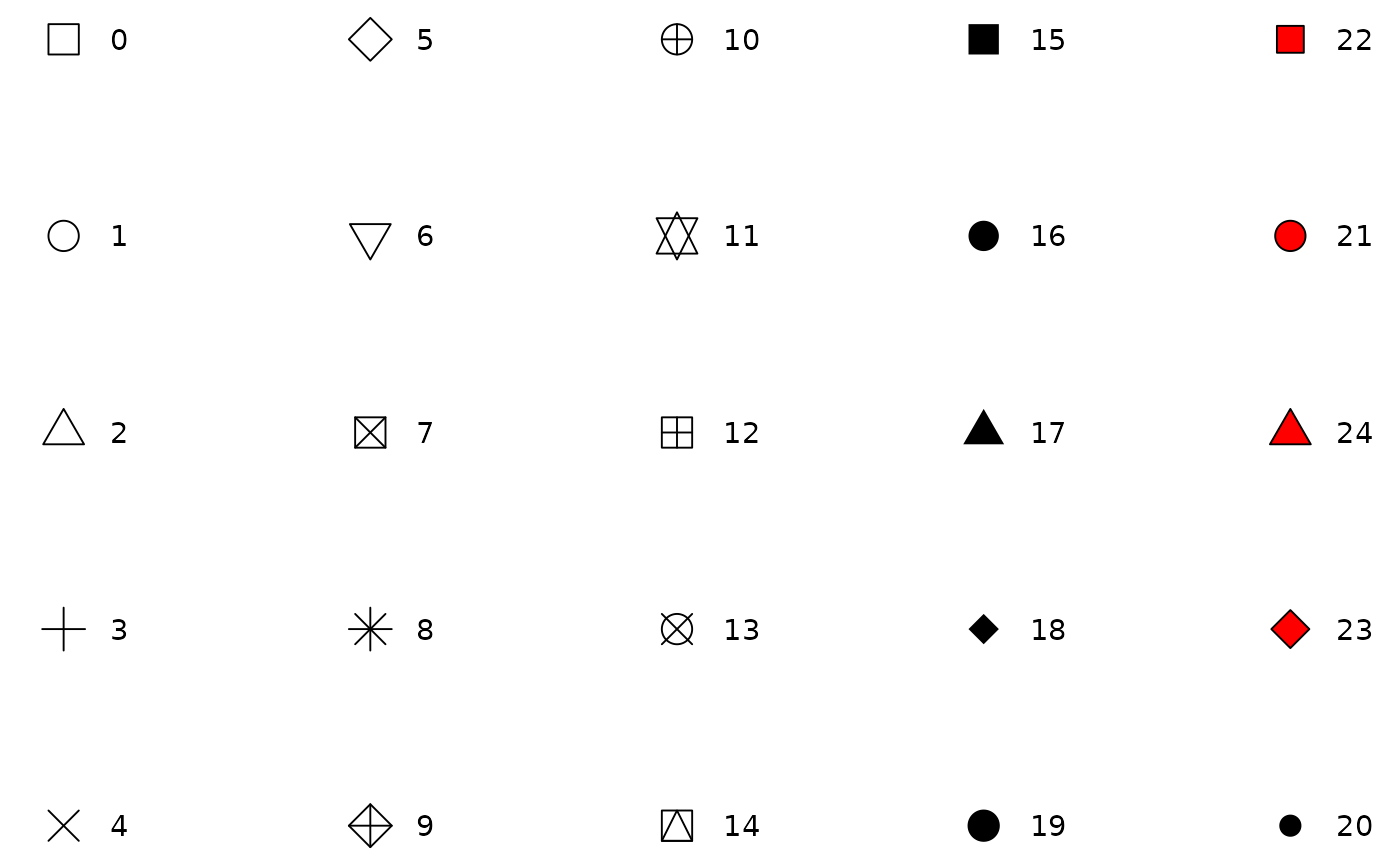
Play around with the code below and try changing the size (put in numbers between 0-5 to start), shape (put in whole numbers between 1 and 20), and transparency (put in numbers between 0-1, 0 being more transparent and 1 being more opaque).
require(coursekata)
# adjust size, shape, and alpha
gf_point(Thumb ~ Height, data = Fingers, size = 3, shape = 15, alpha = .8)
# adjust size, shape, and alpha
gf_point(Thumb ~ Height, data = Fingers, size = 3, shape = 15, alpha = .8)
ex() %>% check_function(., "gf_point") %>% {
check_arg(., "data") %>% check_equal()
check_arg(., "object") %>% check_equal()
}